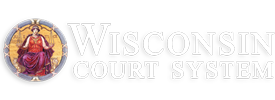Wisconsin eFiling Update

Thank you
Due in large part to widespread acceptance and adoption of electronic filing by attorneys and members of the legal community, we are well ahead of the original implementation schedule. By October 16th, over two months prior to the projected date of December 31st, all 72 Wisconsin counties had officially rolled out mandatory eFiling for civil, small claims, family, paternity, criminal, traffic, and ordinance cases. We would like to extend our sincere thanks for the patience and flexibility you have exhibited as you adapted to this new way of working with the courts.
What's on the horizon?
An update occurring within the next couple of days may affect the way you use the eFiling System. Here are changes to be aware of:
eNotifications. Most direct links to documents will be eliminated from notification emails. Instead, email notifications will direct you to access documents on the My cases page of the eFiling Website. Update 11-16-2017: We understand that this has impacted business processes for users. We appreciate your patience as we work to reverse this change. Links will be re-enabled early next week.
Electronic filing notices. If you are a pro se party on a case, or otherwise not required to eFile under the electronic filing rule, but opt in to eFile, you must print and send electronic filing notices to other parties on your case, notifying them that they no longer need to send you paper communication about case activity.
Addt'l mandatory and voluntary case types coming soon...
On March 1, 2018, probate (PR) and informal probate (IN) will become mandatory eFiling case types. Currently, 67 counties offer voluntary PR and IN eFiling with the remaining five counties offering them no later than December 31, 2017. See the Participating counties page to learn where you can eFile PR and IN case types.
Voluntary eFiling will also be expanded over the next few months to include judgment, lien, guardianship, and mental commitment case types. More information about this will be provided as roll out plans solidify.
The more you know...
When it comes to eFiling, there are few things more irritating than submitting a document only to have it rejected. No one has time for that. But fear not, filing friends. We've gathered up a few guidelines to help keep the rejection woes away.
Create high quality PDFs. Submitting court-friendly files is simple. Most documents should be uploaded to the eFiling System in Adobe PDF format (.pdf). Optimally, rather than scanning hard copies, filings that originate in other formats, like Microsoft Word, should be converted from .docx to .pdf within Word by using the "Save as Adobe PDF" option in the File menu or by printing to Adobe PDF from the Print options.
Occasionally, you may encounter an error after uploading a PDF indicating that the document requires flattening to remove active content including form elements, macros, annotation, and signature panels. No problem. To remedy the situation, follow these easy steps:
- With the PDF open, go to File > Print.
- Select any printer that has PDF in the title.
- If the print dialog box has a section labeled Comments & Forms make sure that Document is selected from the dropdown list, instead of Document and Markups which is the default.
- Select Print to save your document to a new PDF devoid of any active elements. Give the new PDF a different name than the original so you can easily tell the versions apart.
- Upload the new, flattened version to the eFiling Website.
Submit the correct document type. As stated earlier, most submissions to the court should be uploaded to the eFiling Website in PDF format (.pdf). However, documents that may require entry of additional information or editing by a court official, should be submitted in Microsoft Word 2007 (or newer) format (.docx). When uploading Word files, you may encounter the following error: "Only .pdf and .docx files may be uploaded." Generally, this is the result of uploading a .doc file (pre-Word 2007 file format) rather than a .docx file. This issue can be resolved by following these steps:
- Open the .doc file that errored out. The top of the window will say [Compatibility Mode].
- Go to File > Info and select the large Convert button. You may get a pop-up about converting. Select the OK button.
- Then save your document which will now be in .docx format.
- Check your document for any formatting changes before uploading it to the eFiling Website.
Set your document up according to eFiling document specs. The following guidelines will help ensure that your document layout is set up according to eFiling specifications:
- Only submit acceptable file formats (i.e., Microsoft Word (.docx) and Adobe PDF (.pdf)).
- Don't exceed the maximum document page size of 12" x 18".
- Don't submit documents exceeding 10 megabytes. Larger PDFs can be split into several smaller documents for submission to the eFiling System by following along with our tutorial on splitting PDF documents.
- Use standard fonts that are easy to read on paper and electronically (e.g., Arial, Calibri, Cambria, Geneva, Tahoma, Times, Times New Roman) and format text in 12 point font when possible.
- Leave a 2" x 2" square in the upper right corner of the first page of the document free of text or images to accommodate the court file stamp.
- Omit all JavaScript and macros (discussed previously in the "Create high quality PDFs" section).
- When submitting Microsoft Word documents, do not include columns in the text area, and omit document footers unless absolutely necessary.
Complete the payment process. One of the most common reasons for rejection is failure to pay for a filing. Given the multitude of tasks that you juggle throughout your day, it's easy to navigate away from the eFiling Website mid-payment. Unfortunately, when you leave the site before completing the payment process, there's no way to circle back and resume where you left off. So, before you select the File and pay button, be sure you have a distraction-free moment to handle this part of the submission process. In some counties, the clerk may be willing to work with you on alternate payment arrangements, but there's no guarantee.
While this isn't a complete list of the reasons your filing might fail, taking heed of the aforementioned advice will certainly put you on the right track for submission success.
Reach out to us!
Our knowledgeable staff is here to assist you. If you have questions along the way, call us at 1 (800) 462-8843, chat with us, or email us at eFileSupport@wicourts.gov. And don't forget to follow us on Twitter @ CCAP_Wisconsin!